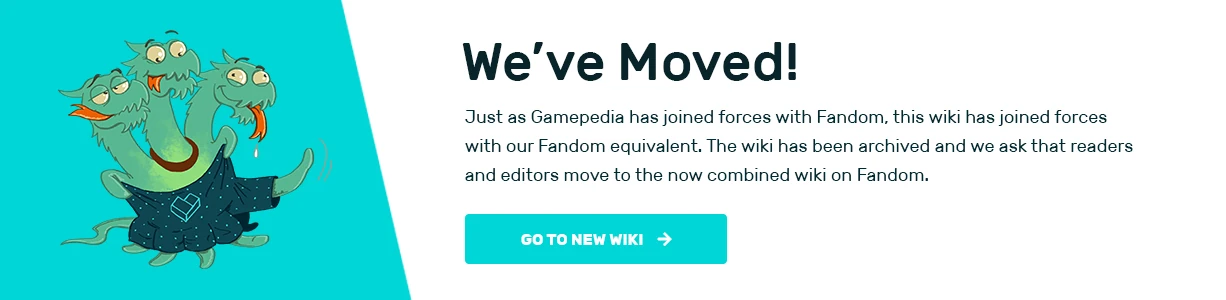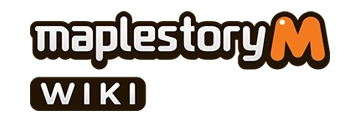This guide will teach you all about the Systems in MapleStory M. An introduction to the basic UI (Basic UI category to be changed
Character Info[]
View your character's name, level, HP/MP, and power. Tapping this area will open the Character Stats page.
Mini Quest Window[]
Check on your current quest information and achievement progress in the Mini Quest Window. Be sure the scroll icon is highlighted. Tapping a specific quest in this menu initiates Auto-Questing.
Mini Achievement Window[]
Check the progress of your achievements as you quest and battle. Be sure the signpost icon is highlighted. Tapping this menu opens the Guide Mission menu.
Mini Party Window[]
Tap [Create] to manage your party, send out invites, and to auto-recruit. Tap [Join] to search for a party and auto-join. Be sure the shaking hands icon is highlighted.
D-pad[]
Use the D-pad to move forward, left, right, up, down, and diagonally (when jumping).
Auto-Battle[]
- Tap [AUTO] to enable Auto-Battle.
- You can check the remaining Auto-Battle time and the time remaining until reset.
Fever Buff[]
- If the gauge is not full, you can purchase a Fever Buff by tapping on the icon.
- If the gauge is full, tap the icon to activate the Fever Buff.
Attack[]
- Tap the attack icon to perform a basic attack (the icon looks like a sword).
Jump[]
- Tap the jump icon to jump.
Skill Hotkeys[]
- Frequently-used skills can be bound to hotkeys.
- A skill assigned to a hotkey can be used manually.
- There are two sets of hotkeys a player can switch between during battle using the hotkey toggle.
Item Hotkeys[]
- HP recovery, MP recovery, and consumables that provide buffs can be bound to item hotkeys.
- There are 3 different sets of item hotkeys.
- The first set features two hotkeys specifically designated for HP and MP potions.
- The second set features two hotkeys specifically designated for your favorite Mount and Chair.
EXP Information[]
- Check your current EXP percentage. The higher the percentage, the closer you are to reaching the next level. The current level cap is level 120.
Location Indicator[]
- Tapping this area opens the Map menu.
- There are two available maps in MapleStory M: The Road Map and the World Map.
- Road Map: Displays information about the city your character is currently in.
- World Map: Displays information about the continent your character is currently on.
14. Chat[]
- Chat is divided into the following channels: [All], [Guild], [Party], [Whisper], and [System].
- All: Check all chat and Megaphone messages here.
- Guild: This option is only active when you're a member of a guild. Chat with other members of your guild.
- Party: Chat with other players in your party.
- Whisper: Chat privately with a person of your choice.
- System: Displays acquired item history and other system messages.
- There are also chat presets that can be used for quick messaging.
- The main chat window also has language options similar to the language settings for the overall game.
Chat Window[]
Chat Presets[]
Expanded Chat Window with Channels and Language Options[]
Language Menu[]
Menu Shortcuts[]
- Quick Menu
- There are 10 icons along the top of the basic UI screen. Each of these is a menu shortcut to frequently accessed parts of the main menu. From left to right: [Guide Missoin], [Event], [Task], [Dungeons], [Shop], [Package], [Cash Shop], [Mail], [Bag], and the Main Menu icon.
- Selecting the Main Menu icon will open up the menu bars along the top and bottom of the screen.
Guides[]
|
- Accounts and the Application - How to Install and Play the Game • Linking Mobile Accounts to MapleStory M • Unlinking Mobile Accounts from MapleStory M • Deleting a MapleStory M Account • Recovering a MapleStory M Account Scheduled for Deletion • The Options Menu
- Characters - Character Creation • Character Jobs • Character Stat Introduction • Skills • Delete Characters
- Main Menus - System • Main Menu
- System Elements - Map • Fever Buff • Auto Battle • Auto Quest System • Mailbox • Player Ranks
- Pets and Mounts - Pets (Guide) • Pets and Mounts
- Items - Item Types and Ranks
- Mechanics - Potential • Extraction • Lock • Gold Leaf • Jewels
- General Activities - Quests and Achievements • Missions
- Dungeons - Mini Dungeons • Elite Dungeons • Daily Dungeons
- Specific Locations - Storage • Trade Station • Nett's Pyramid • Mu Long Dojo • Star Force Field • Forge
- Community - Friends • Parties